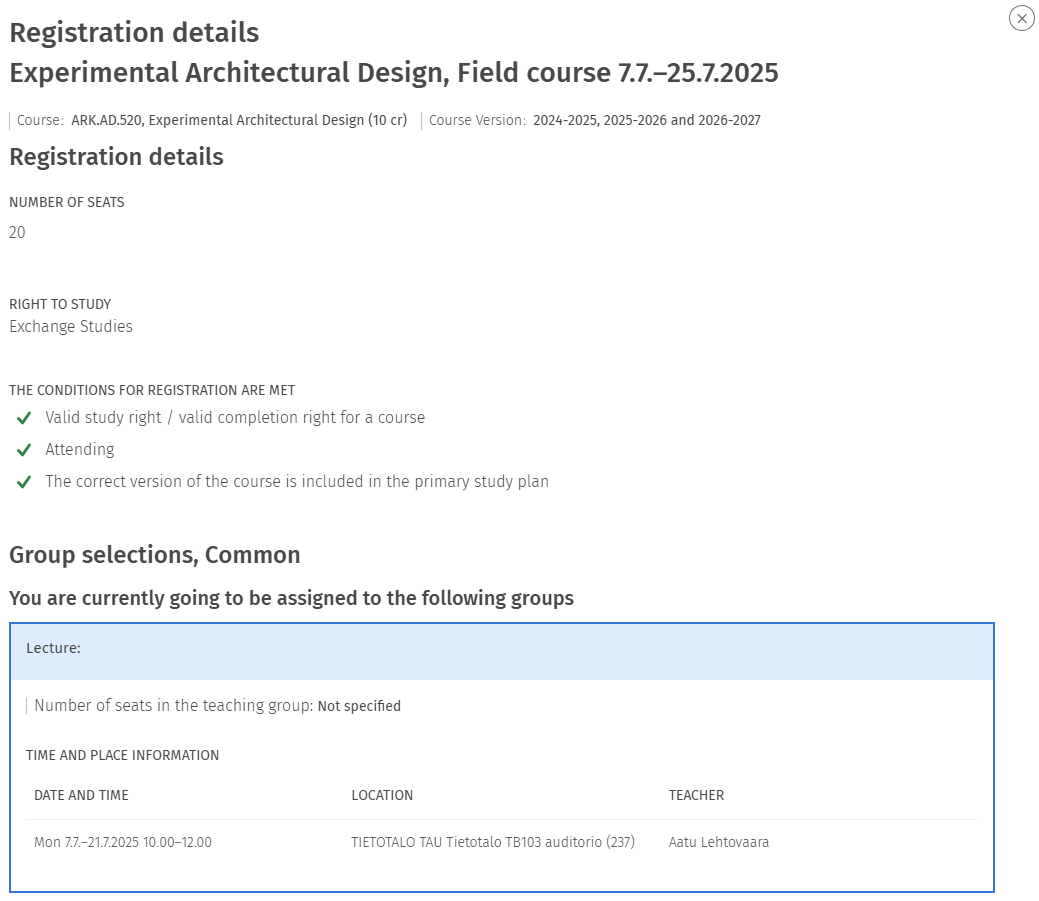Sisu instructions: Course registration
Before you can register for teaching, you need to create at least one personal study plan (PSP). See: Sisu instructions: Structure of studies and PSP and Updating your personal study plan as the curriculum period changes.
Register for centralized exams and electronic exams in Sisu in the same ways as you do for course units.
The Open University has a different course registration procedure. Instructions for registering for courses offered by the Open University.
Exchange students, due to your personal study plans being simpler than degree students' you can follow the registration instructions for exchange students.
These instructions use Sisu’s old structure of studies view. We will update the instructions to use the new view, when we start recommending that you primarily use the new view.
Page contents
- Check courses for updates
- Check completion method
- Register
- Select groups
- Registration processing
- Rejected registrations
- Checking your registrations
Check courses for updates
- Open you study plan on the Structure of studies tab. If your study plan has the following notification update the courses to the newest version.

- Select View courses to update from the notification.
- For each course, select Show course.
- For each course, select the version that includes the academic year you are registering for. (First, select the version from the drop-down menu and then select Switch to this version.)
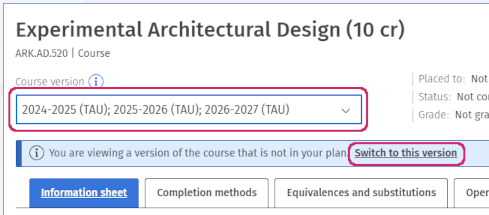
- When you switch a course to a different version, the course loses its place on your timeline. Go to the Timeline tab and place the updated courses back on your timeline (Timeline instructions).
Check completion method
- In your study plan, check that you have selected a completion method for all the courses you are planning to register for.
- If the course says Completion method not selected choose Select completion method.

- Select the completion method you want to use.
(NB: When choosing a completion method, you do not see what course units are offered for the completion method or when they are offered. Select the course's name to open the course information sheet that has more information on its Completion methods tab.) - Select Confirm.
Register
- Go to the Registration tab.
- Check that the study right on the Registration tab matches the study plan you are following.
- Look for the course you are registering for under Uncompleted courses in the primary study plan and select Select a course unit on the course.

- Select the course unit(s) you want to register for. (Select one course unit under each heading. You only need to choose more than one if you are switching to a different course unit or retaking to raise your grade.)
- Select Confirm. If registration for the course unit has started a Go to registration pop-up opens.
- Select Go to registration.
- If you do not get the Go to registration pop-up, scroll down until you see a Register column with course units in it. Select Register on the course unit you want to register for.
Select groups
- Select the groups you want, if there are groups to select.
When you sign up for a course with many groups, you are more likely to be accepted if you choose several groups. In general, you should choose all the groups that have a time that suits you. If you prefer a particular group, indicate your preference for that group.
Selected groups in your Sisu calendar: As you select groups when registering, Sisu adds all selected groups into your study calendar. All the groups stay visible in your calendar, even after your registration has been confirmed and you have been placed in one group. You can remove the extra groups from your calendar by selecting the teaching in your study calendar and then selecting Other teaching groups and Show events in the calendar. Select Confirm from Below the group options.
Registration processing
After you have confirmed your registration, it is ready to be processed. Your registration can be processed in one of two ways:
- Your registration is confirmed or rejected immediately based on whether you fulfil the basic requirements set for the course unit. If your registration is confirmed it is moved into Registration processed on the Registration tab and will read Your registration has been confirmed.
- Registrations are processed and your registration confirmed or rejected, after the course unit's registration time ends. This processing may be done manually and may take some time. During that time, your registration will appear under Registrations being processed. Before the registration time ends, Sisu will show you a prediction of whether your registration would be confirmed. The prediction can often be incorrect as more students might still register and there might be selection criteria in use which Sisu cannot calculate into the prediction.
Rejected registrations
If you have confirmed your registration and it was rejected or you do not meet the conditions for registration, first look at the reason under Registration details.
If Sisu says you do not meet the conditions of Valid right to study and/or Present, make sure your academic year enrolment is in order.
If you do not meet the requirement Course version is part of your primary study plan, first make sure that the course is in your primary study plan. If the course is in your study plan, see Problems with registering for courses for more information.
If the reason for the rejection is unclear or wrong and you cannot resolve the situation yourself, contact the person responsible for the course. The contact person's details can be found in the Completion methods tab of the course information sheet under the relevant teaching.
Checking your registrations
Your registrations are on the Registration tab under Registration for the selected course unit. The Registration processed column has current and future course units for which your registration has been processed. Past course units and registrations are in your Study calendar under Finished and discontinued.

You can get more information about your registrations by selecting Open registration details. Registration details include, for example, conditions for registration and whether you meet the conditions, as well as teaching groups and which teaching groups you have been assigned to (or a prediction of your placement into groups, when your registration has not been processed yet).